 Use address labels to make an address book for your missionary. It's easier to put together, easier for them to read, and you can include much more information on each label than you ever would be able to by writing it all in by hand.
Use address labels to make an address book for your missionary. It's easier to put together, easier for them to read, and you can include much more information on each label than you ever would be able to by writing it all in by hand.
I purchased a 3.5 x 5 inch address book from Walmart (less than $5) along with some white address labels. Make sure your labels are about the size of the space provided in your address book. Do NOT buy clear labels. There are lines provided in the address book for you to use when entering information. If you use clear labels it will be very hard to read your information when you add it to your book.
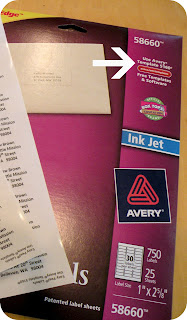 On the outside of the label package, a template number should be listed (see photo on right). Use your computer and the template number to make your labels. See the * at the end of this post for information on making labels for the PC using Word. By changing the font style and size I was able to fit a plethora on information on each label: name, address, phone (land line and cell), email and birthday. Don't worry about placing them in the book in alphabetical order. Usually address books group letters together, for example A-C might be on the same six or eight pages. Just start with the A's and when you need a B just skip a few pages and start your B's and so on.
On the outside of the label package, a template number should be listed (see photo on right). Use your computer and the template number to make your labels. See the * at the end of this post for information on making labels for the PC using Word. By changing the font style and size I was able to fit a plethora on information on each label: name, address, phone (land line and cell), email and birthday. Don't worry about placing them in the book in alphabetical order. Usually address books group letters together, for example A-C might be on the same six or eight pages. Just start with the A's and when you need a B just skip a few pages and start your B's and so on.
Have paper or a notebook available at your missionary's open house or farewell for friends to write their contact information (see Address Book...part 2). Prior to your missionary leaving for the mission field, transfer the information onto address labels and put them in their book. Lots of information. Easy to read.
* Instructions for making labels: On my computer (PC) I just open a Word document, click on 'mailings', click on 'labels', click on the label shape in the right hand bottom box and 'label options' will open, change the 'label vendor' to whatever brand of label you chose to purchase, scroll down the 'product number' list to find the template that you need (the template number will be listed on the outer packaging), click 'ok', click on 'new document'. This will open up an entire sheet of blank address labels. If you didn't click on 'new document' and just typed an address in the field provided, you would get an entire sheet of labels with the same exact information. Clicking on 'new document' allows you to enter the information on each individual label. Highlight the entire sheet of labels and change the font to something narrow like 'Ariel Narrow' which will allow you to fit more information on each label. Change the font size to be something small but readable.
No comments:
Post a Comment